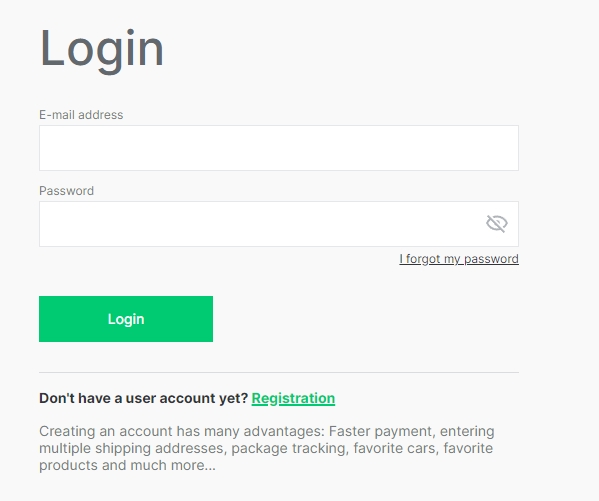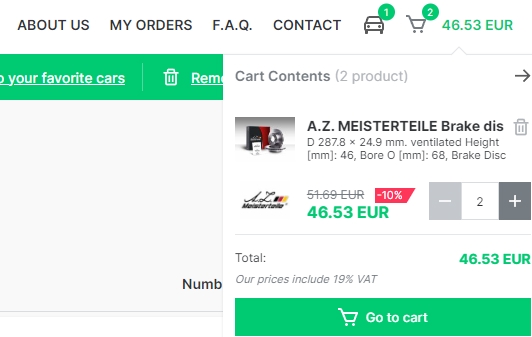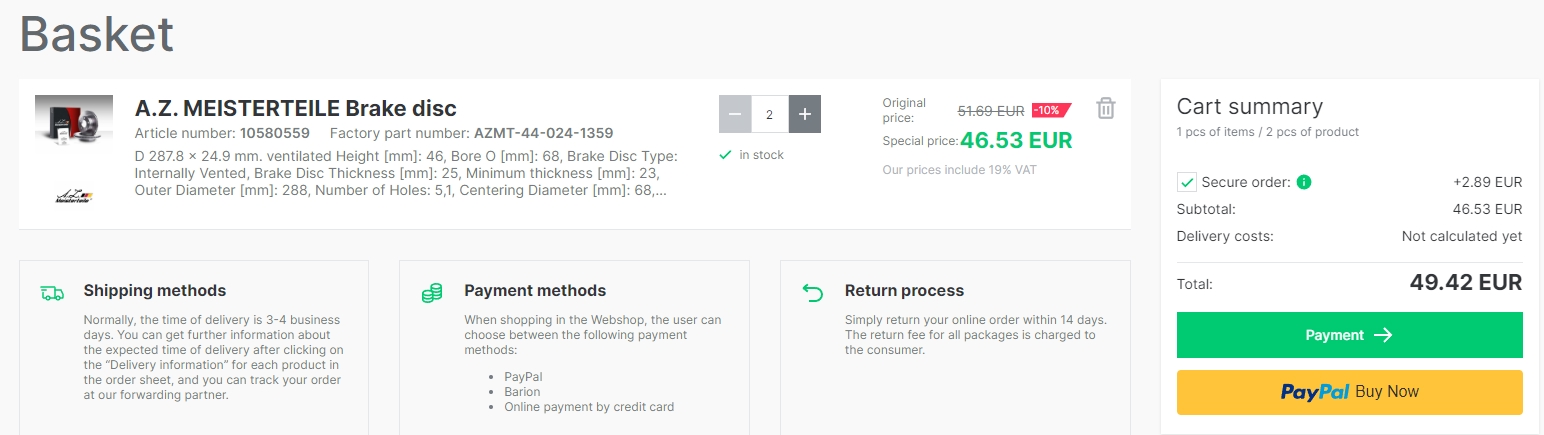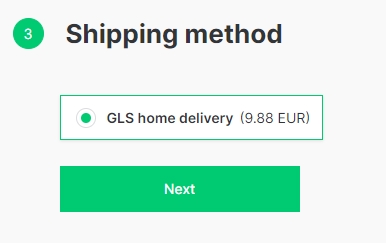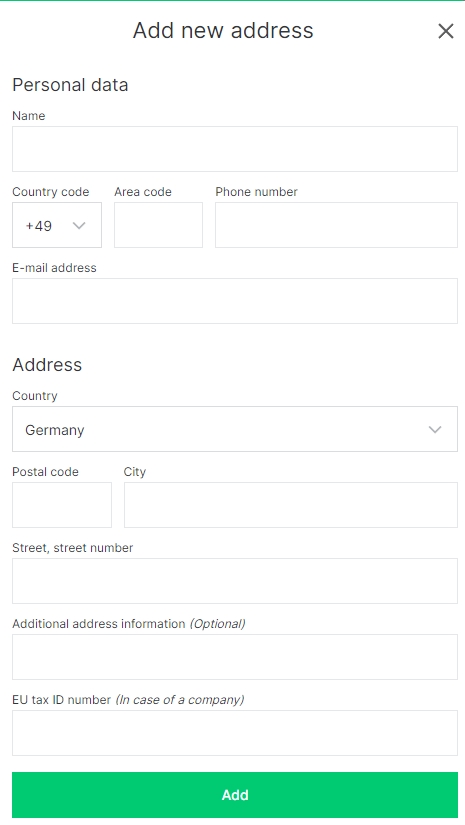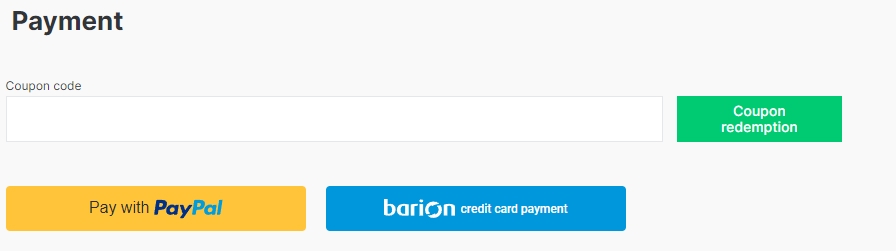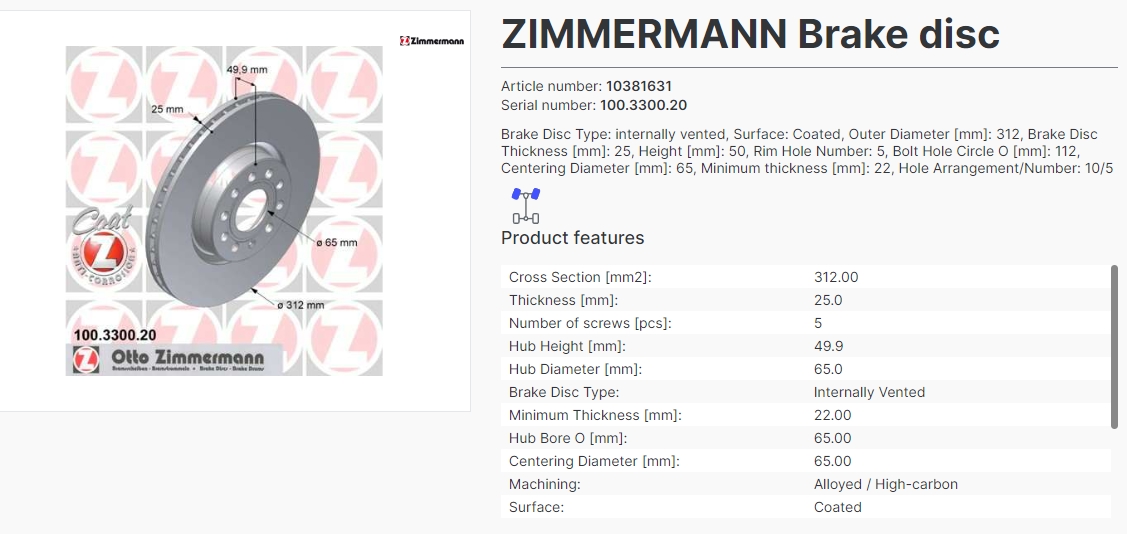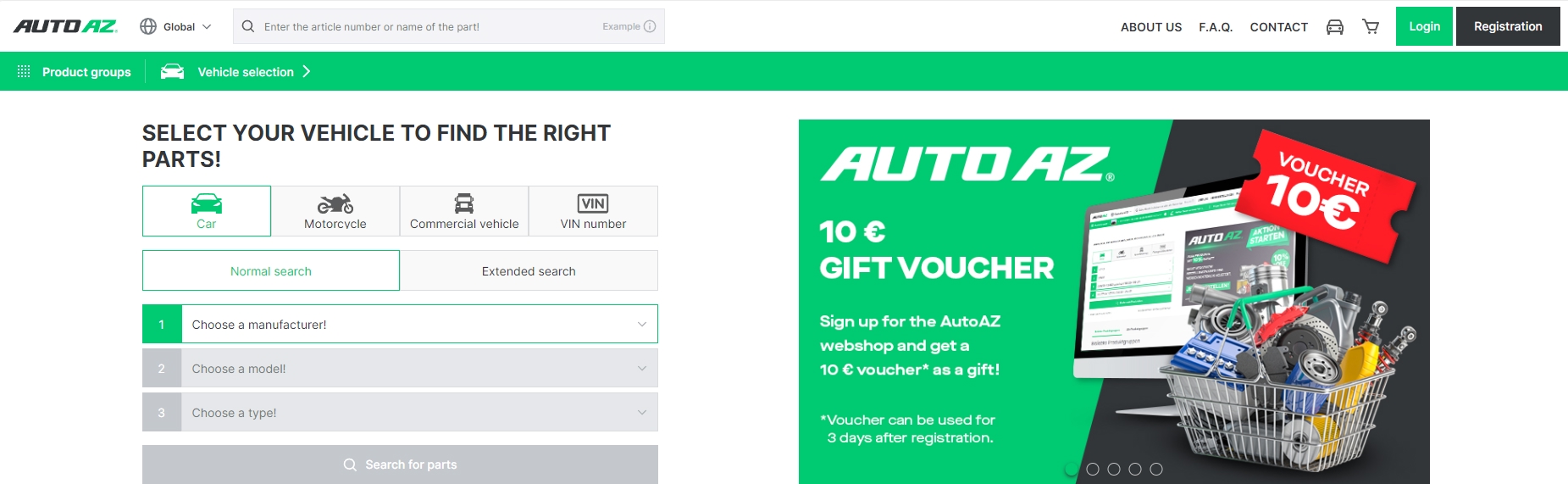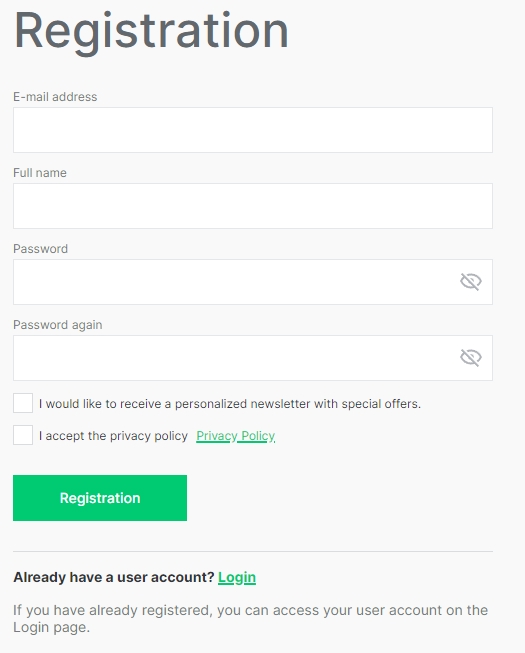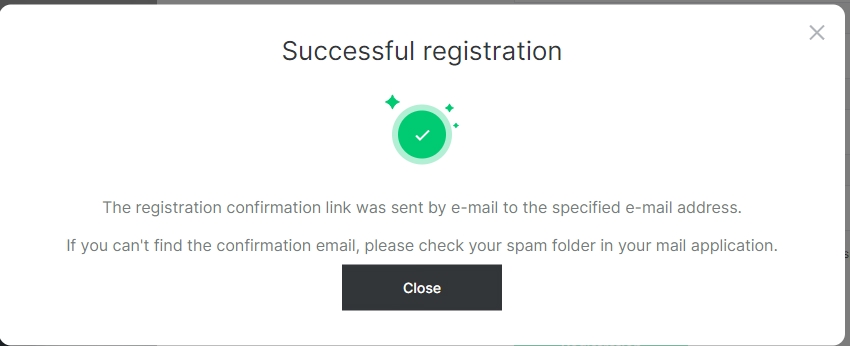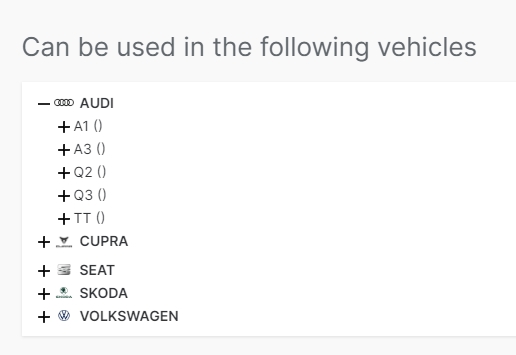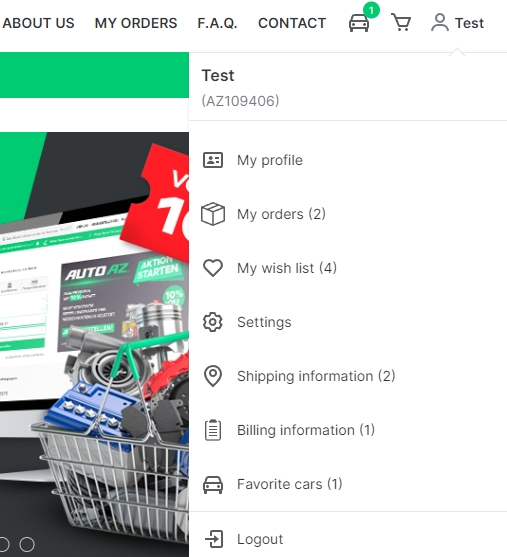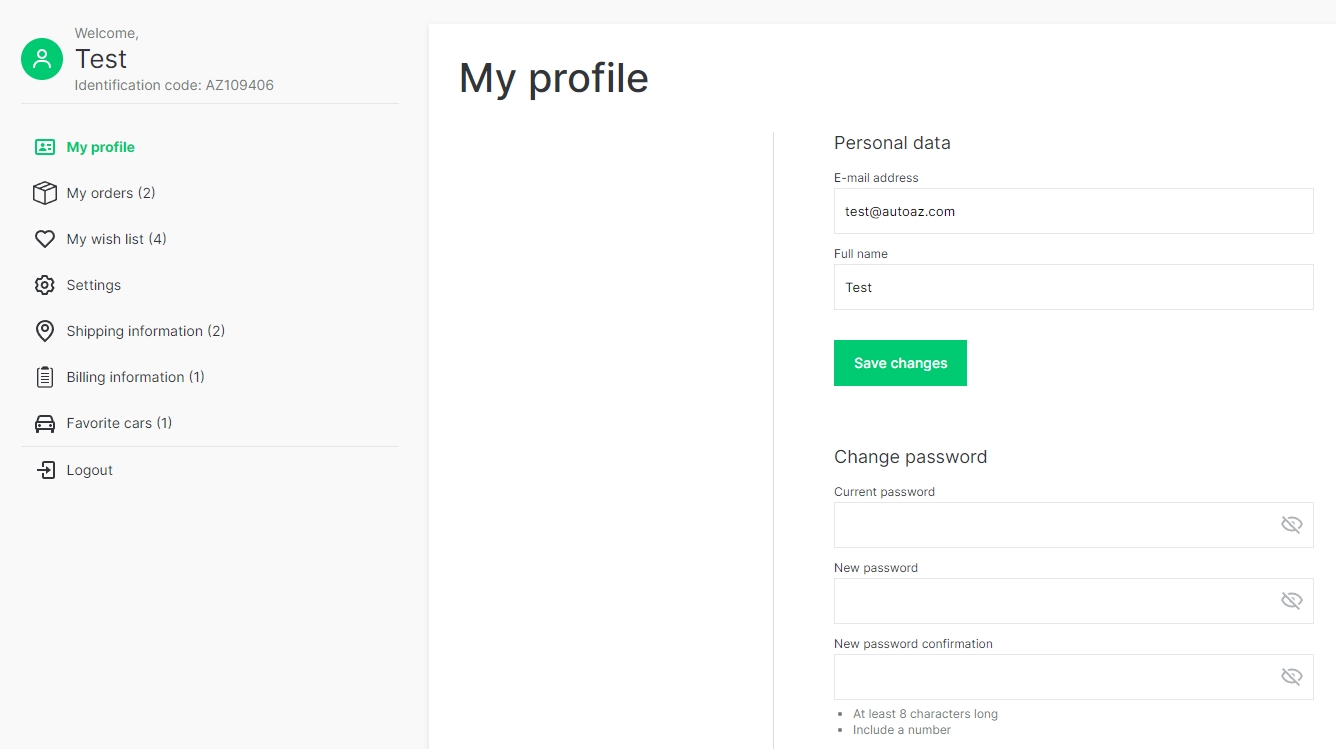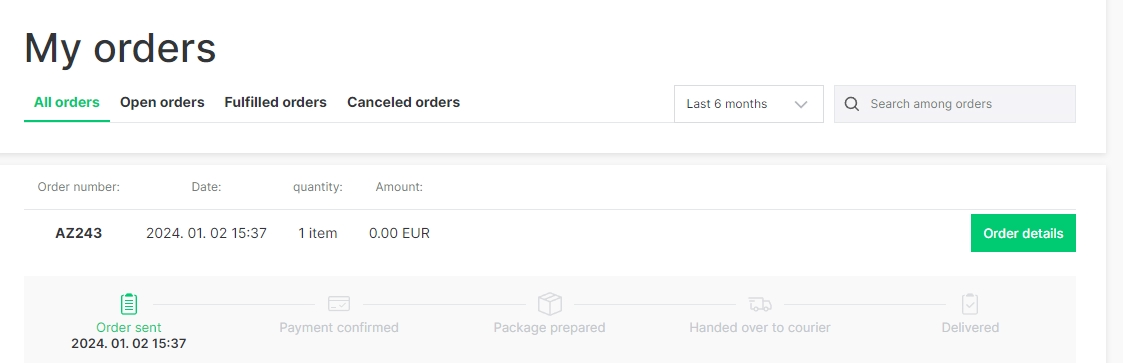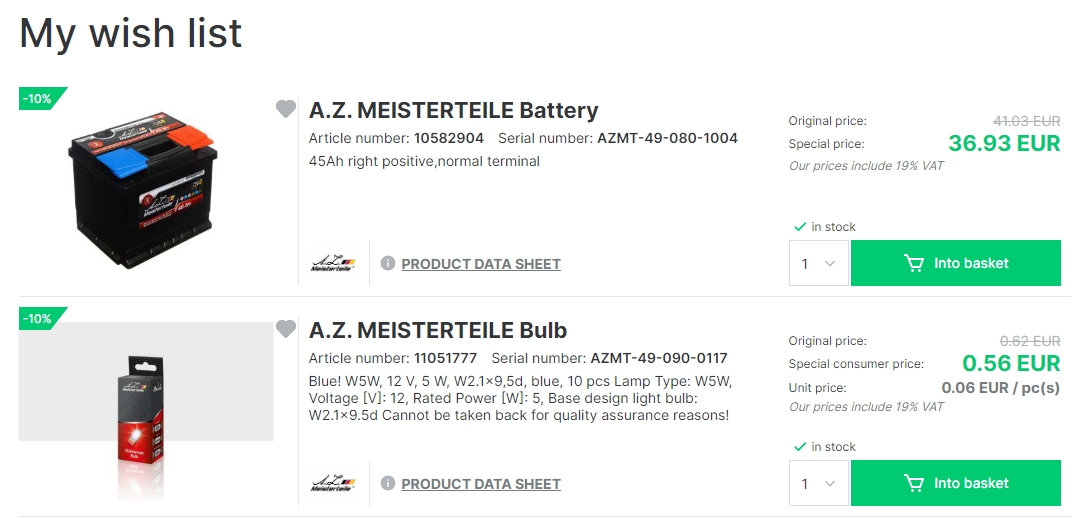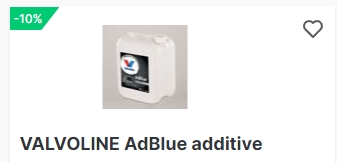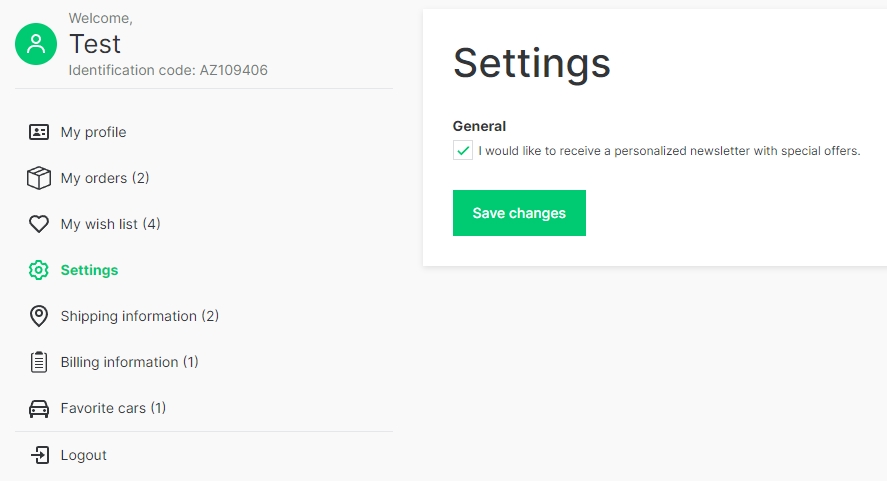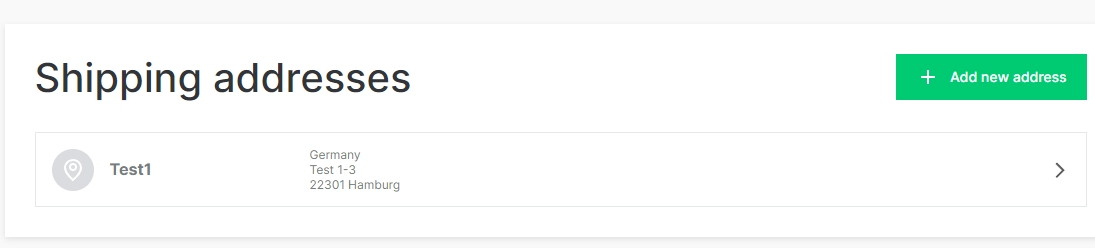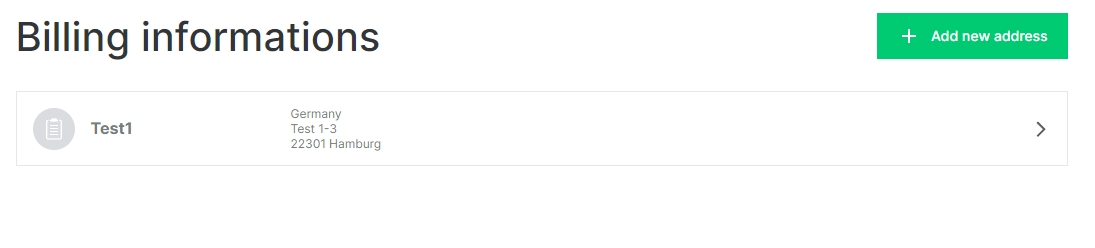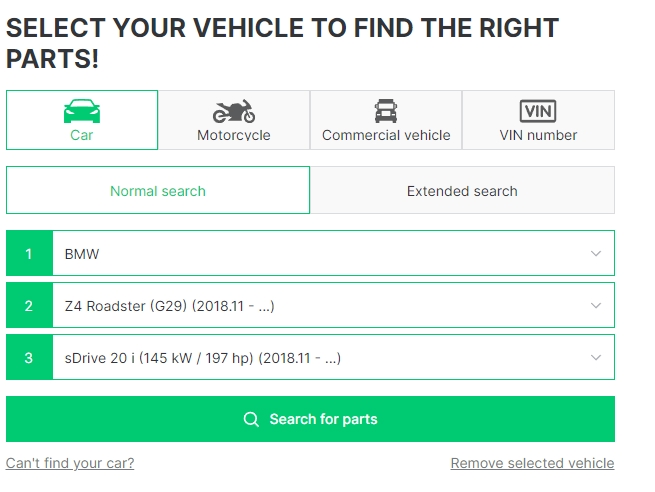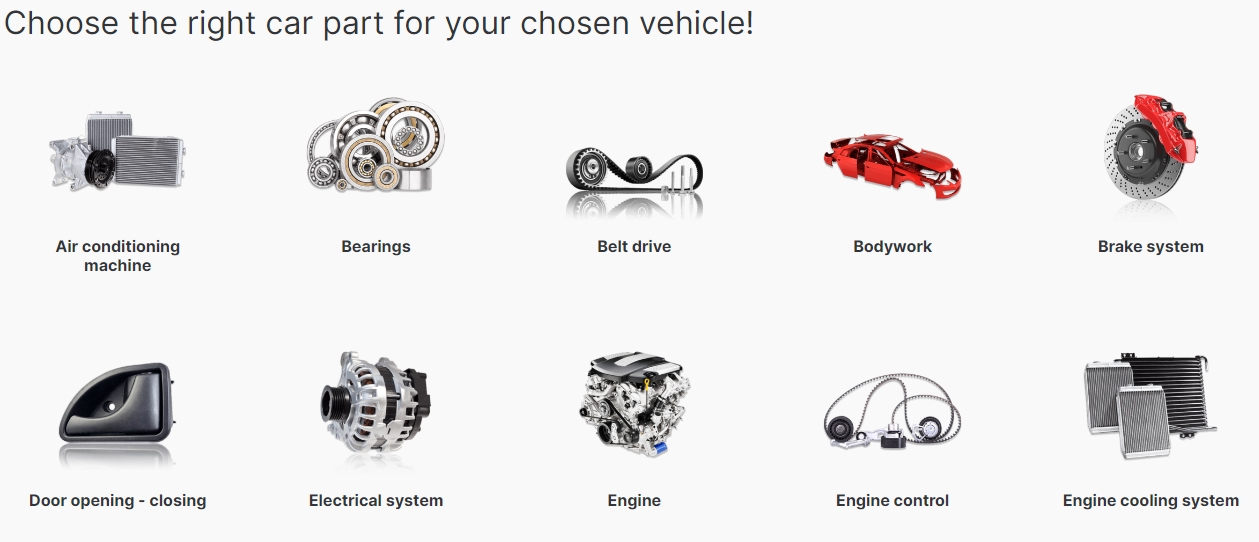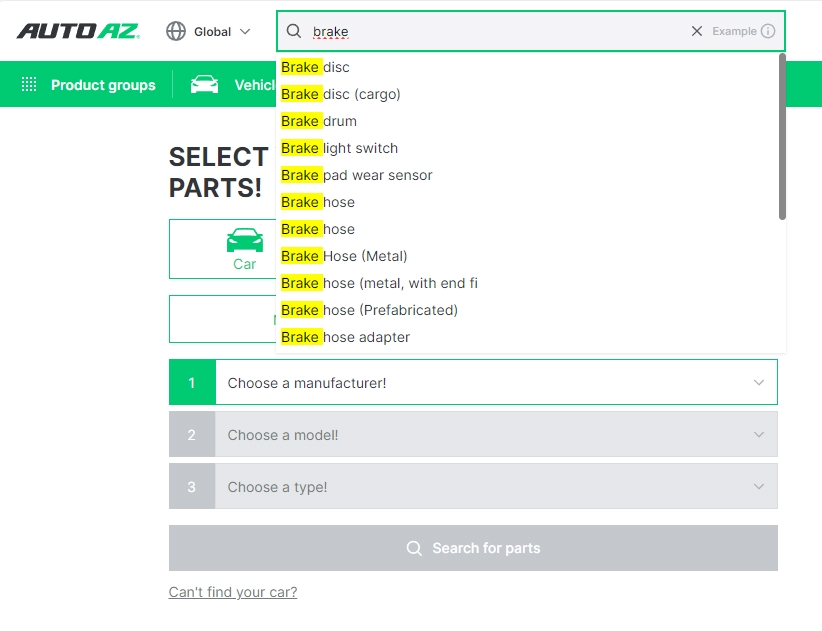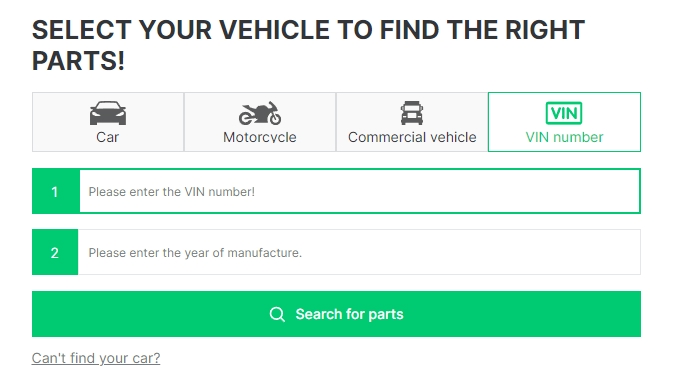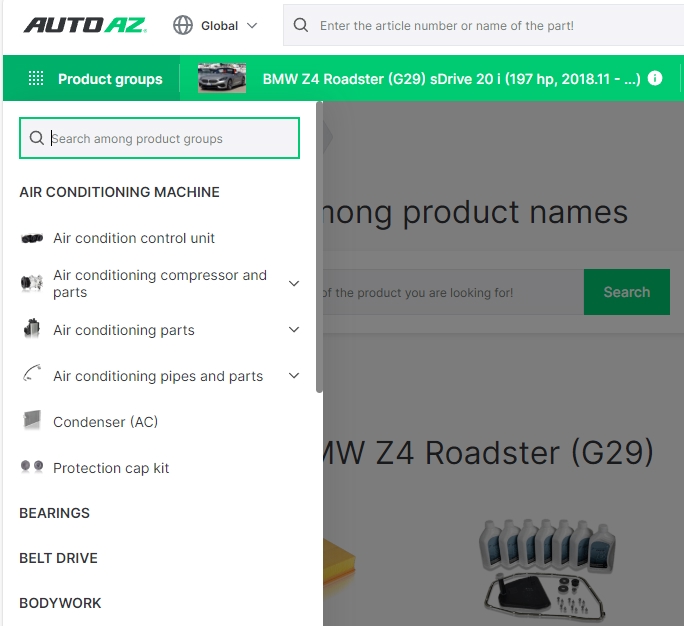Purchasing process
Log in the webshop using the access data, or carry out the registration process.
After logging in you can select the product to be purchased, then click on the button “Basket”.
Specify the ordered quantity and click on the button “Into basket”.
A basket panel opens upon placing the product into the basket, in which the product placed in the basket so far can be observed. For finalizing the order click on the button “Go to Basket”.
After opening the basket you can check the products to be ordered, including their quantities.
In the summary panel you can check the price of the order, and you can modify the place of delivery. After checking all the data, you can click on the button “Payment”.
Select the mode of delivery, then click on the button “Go to delivery data”.
Enter the delivery data, then click on the button “Go on”
Select the mode of payment, then click on the button “Order”.
After successfully placing the order, click on the button “Go to webshop” to resume the browsing.
Where can I find the data of products; their safety data sheets?
At the selected product click on the button “Product data sheet”.
The properties of the product can be found in the product data sheet:
In the “Documents” part of the product data sheet you can find the documents necessary for settling the warranty claims, as well as safety data sheets for certain products:
Process of registration
Click on the button “Registration”
Enter the registration data and click on the on the button “Registration”
After a successful registration you will receive the following message:
In the acknowledging e-mail you received in your e-mail account, you have to click on the confirmation button. Then you will be able to log in at the autoaz.com website.
How do I know that the part is suitable for my vehicle?
At the selected product click on the button “Product data sheet”.
Inspect the product data sheet to find out whether the product is indicated as suitable for the vehicle you wish to install it in the list “Applicable in the following vehicles.”
How do I access to my account?
Click on the icon shown below at the left of the header
In the dropdown window select the category suitable for you
In the menu item “My profile” you can change your e-mail address, name and password.
In the menu item “My orders” you can check your earlier orders.
In the wish-list you may find the products which you added to the list earlier.
You can place products into the wish-list by clicking on the heart icon next to the product photo in the hit list.
In the menu item “Settings” you can enable and disable the special personalized offers.
In the menu item “Delivery addresses” you can identify and delete delivery addresses.
In the menu item “Invoicing addresses” you can identify the delete invoicing addresses.
In the menu item “My favourite vehicles” you can define your favourite / often searched vehicles.
Modes of search at the AutoAZ website
Search for actual vehicle:
Select the data of the vehicle, then click on the button “Search for parts”.
Later on only those parts will appear in the hit list, which were ordered for the specified vehicle type. You can make the hits more accurate after selecting the appropriate category. It is important to remember, that a given type of vehicle might be provided with different parts! The accurate identification can always be made with the help of the chassis number.
Search with words:
In the search with words it is possible to enter the article number of parts but you may initiate search with descriptions too (e.g., Battery).
During the entering of the description a pop-up list may help you to clarify the search.
Search for chassis number:
Select the chassis number category
Enter the chassis number and the year of manufacture of the vehicle. Then click on the button “Search for part”.
Now only those pats will appear in the list, which are ordered for the identified vehicle type. You may clarify the hits after selecting the appropriate category.
Search for product groups:
In the first step click on the button “Search for product groups”
The product groups appearing in the roll-down list may be clarified by entering new aspects. Try to key in the description of the desired product. The hit will appear as highlighted with yellow colour.
How can I delete my Facebook registration?
You can easily delete your profile linked to Facebook.
Log in to your account. In your personal menu, select "My profile".
Click on the link Delete Facebook login.
Your personal data and the Facebook link have now been deleted.
You can find more information about your data in our privacy policy or contact our customer service.